Bookmark
How to use "Bookmark"
- Add page to "Bookmark"
Most pages in the site support the use of "Bookmark". To add page to "Bookmark", please click the “Bookmark with star” icon.
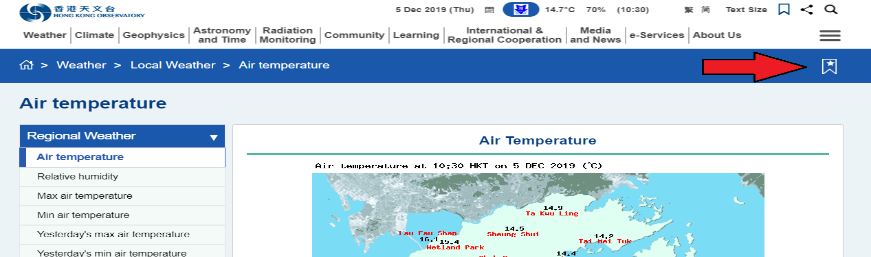

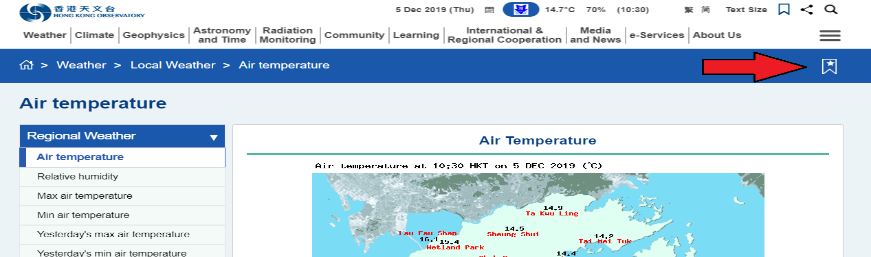

- Access the bookmarked webpage or Remove via "Bookmark" icon page"
Click the “Bookmark” icon on the topmost-right corner.




- Remove bookmarked page in “Bookmark”
Click "Edit" button.



Select the remove bookmarked webpage and click the “Save” button.

Notes:
The bookmark employs cookies to provide its function. If cookies are not saved on browser setting, this bookmark function will not work properly.